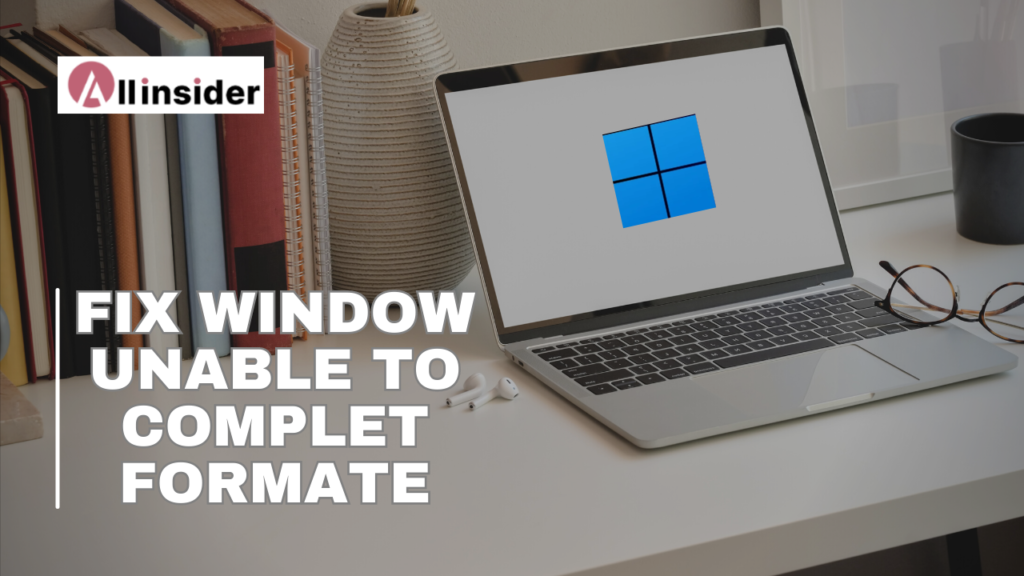When you are trying to format a USB drive or SSD or whatever, you may see “Windows unable to complete format” and you may probably get stuck with it. What to do next?
Seeing such a message may be quite frustrating and you must be looking for a way to do it when windows could not format an external drive.
Formatting a drive is essential as it clears the old cache, partition files, and corrupted files that you need to delete from your drive to run smoothly.
If you want to free up your internal hard drive or removable disk, and windows is unable to complete the format, then how it can be done?
Well, you are at the right place we are going to make you aware of ways to fix the issue.
Ways to Fix the Windows Was Unable to Complete the Format USB,
Disk or drive formatting is an efficient way to clean up the devices and you need it when you want to make it empty. In order to complete the formatting we need to resolve the windows is unable to complete the format, the issue soon.
- Scan and Repair Your Windows PC for Viruses
There may be some malware present on your PC that may be the cause of the windows unable to complete the format, issue. Connect the drive to your PC and try scanning your PC with the antivirus installed on it. It may help you in cleaning out the dangerous malware that may probably hinder windows formatting ability.
When it comes to the best antivirus for your PC avast is most recommended to heal your computer. After completing the healing procedure you might be able to format your USB drive using your PC.
- Use Disk Management
You can use a disk management tool to avoid the glitches that may cause windows unable to format issues. It is an advanced tool that has more options than any windows to perform the formatting of any drive faster and easier.
- Remove the Write Protection on the Drive
The most common reason windows was unable to complete the format USB, is the enabling of Write protection mode as it may prevent copying or pasting to any drive. You can view read-only files, and your windows may be unable to format the drive. You need to disable it for performing better formatting on your Windows PC. check if any sliders or switches are not in the read-only position which may hinder formatting on your PC.
To enable formatting, you need to disable write protection mode.
- Resolve Disk Errors
Sometimes there may be windows unable to complete the format issue comes due to errors in your drive. But no need to be worried. Windows 10 has a feature that lets you fix the problem in your Drive. You need to go to “properties” >“Tools”> “Error checking section”> “Repair Drive”.
This feature will warn you about any threat or error in your Drive and help you in fixing the issue.
- Create New Volume
If the above ways fail to resolve the issue, you can delete the volume option in the right-click menu of drives. It may remove the minor bugs that are the culprit behind the issue. After that, you can create a “New Volume” > right-click on “New Simple volume”. Now you may be able to perform formatting on your Windows PC.
Read More : http://www.dashboardpk.com/
So, guys, if you are facing the “windows is unable to complete the format” issue on your PC, then must try the above methods to get rid of the issue.
I hope, you would understand my steps. For getting more technical information like this you can visit to our official website called allinsider.net. It is a technical troubleshooting blog posting website that helps resolving all technical problem. Recently, a blog published on it is about razer blade 15 2018 review. So by visiting the blog you can get the complet review of razer blade 12 2018. You would be able to see the pros and cons of the razer blade 12. Even, you can also the frequently asked questions on our review blog. You have also mentioned the customers review on razer blade laptop. So what are you waiting for, just hop up to our blog and get the complete information.
Also Recommended: https://www.ezomblog.com/verizon-mobile-hotspot-not-working/